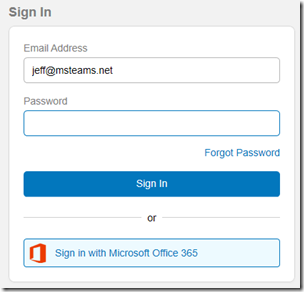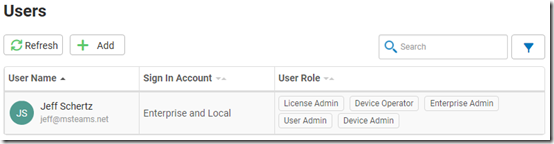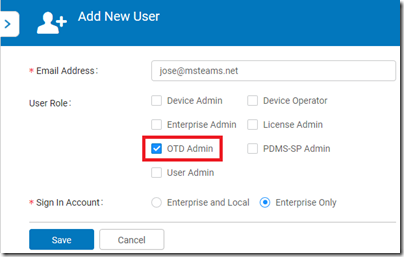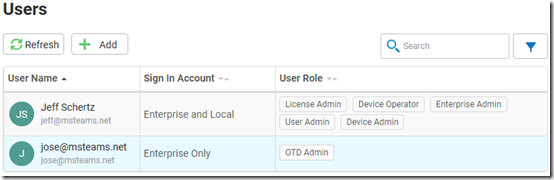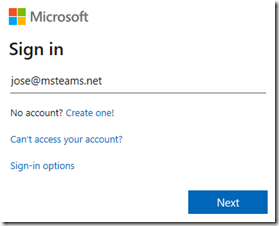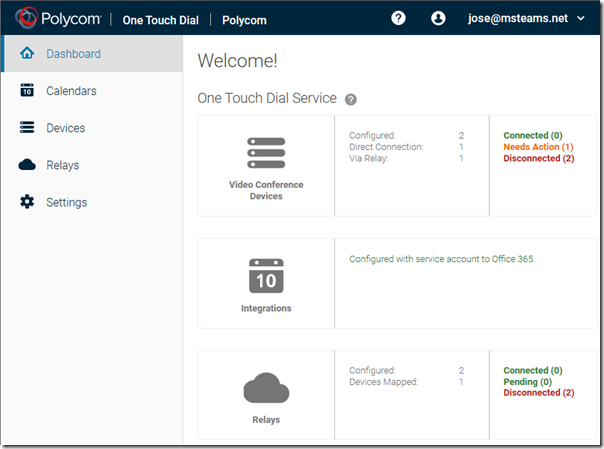This brief article outlines how to provide administrative access for additional user accounts to the management portal for the Poly One Touch Dial (OTD) Service. Typically when initially onboarding the service for a tenant one or more Microsoft online identities can be provided with the order, and these identities are enabled as administrators for the organization during the order processing stage. Yet, often after an environment has been enrolled in the service additional administrators may need to be added. Previously this required contacting Poly support to request additional accounts to be enabled as administrators in the One Touch Dial portal for their tenant, but this is now something which can be performed directly by an existing tenant administrator.
Understand that in order to perform this task for the OTD service portal the configuration is actually present in a different, central portal. To recap there are currently up to three different management portals which might be used to manage a RealConnect Service tenant:
- Poly Cloud Services portal – https://console.plcm.cloud
- Poly One Touch Dial portal – https://otd.plcm.vc
- Poly RealConnect Service portal – https://webapp.plcm.vc
In this article the first portal (Cloud Services) will be used to enable administrators for the second (OTD). (The third portal is not used, and is only referenced here for posterity.)
Configuration
- Sign in to the Poly Cloud Services portal using the credentials of a local account or (if already integrated) a Microsoft Office 365 account which has already been granted access to this portal.
- Select the Administration tile from the home page and then select Users from the navigation menu.
- Click the Add button and then enter the Email Address of an existing account in the same organization which needs to be granted access to the OTD portal. Select the OTD Admin user role and leave the Sign In Account setting at Enterprise Only, then click Save.
- Confirm that the new user account appears in the user list and includes the appropriate permission.
At this point the configuration has been applied, but may take a few minutes before the OTD service updates its own database to reflect the changes.
Confirmation
- After a couple of minutes open the One Touch Dial portal and click the Sign In button.
- Select Sign in with Microsoft and then either enter or select the desired account when prompted by Microsoft.
- If the previous configuration steps were performed correctly and ample time has passed, then the OTD dashboard view should appear once signed in with the new user.
- If the configuration was unsuccessful, then the following error will be displayed for an authenticated account which has not been properly assigned as an administrator for any organization.